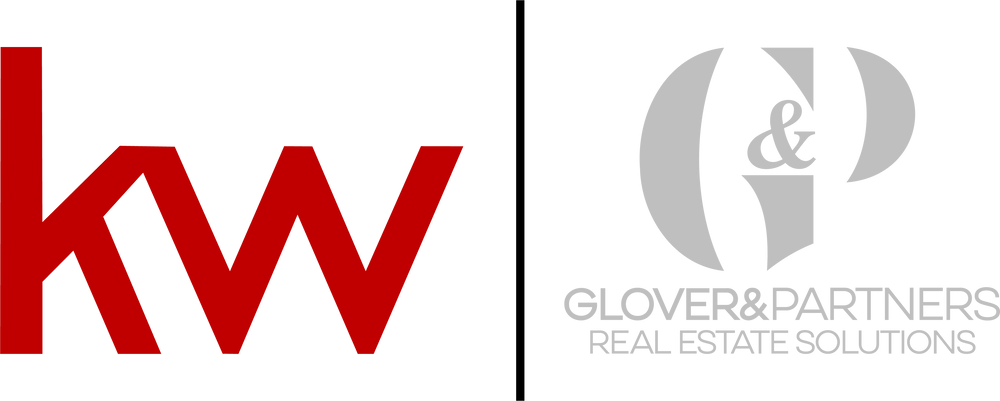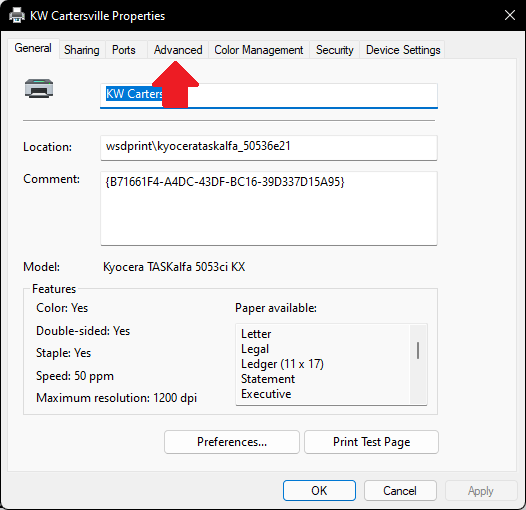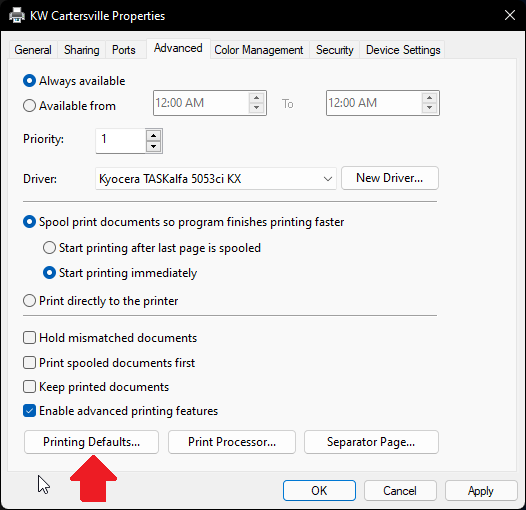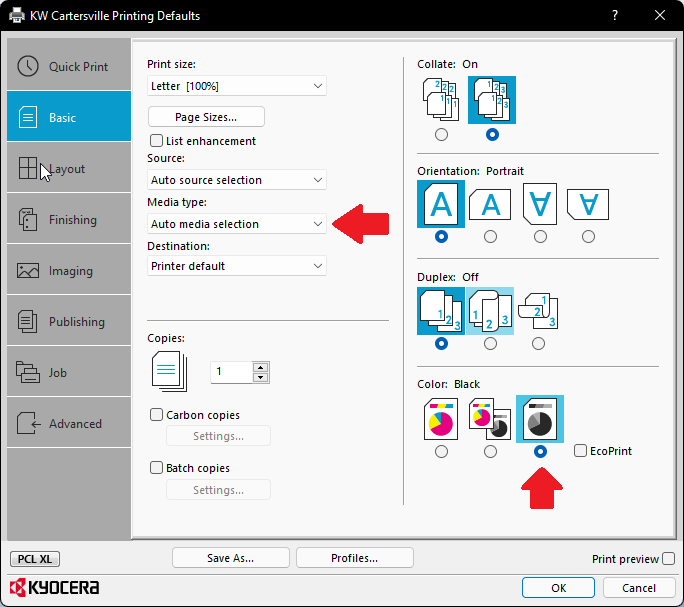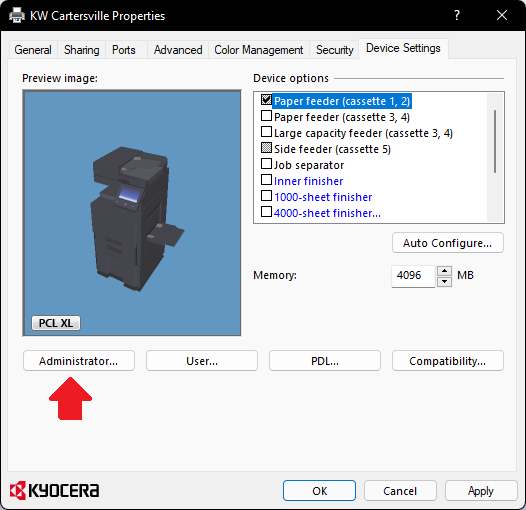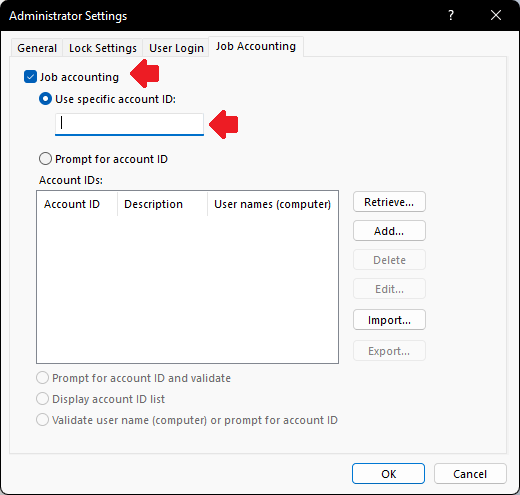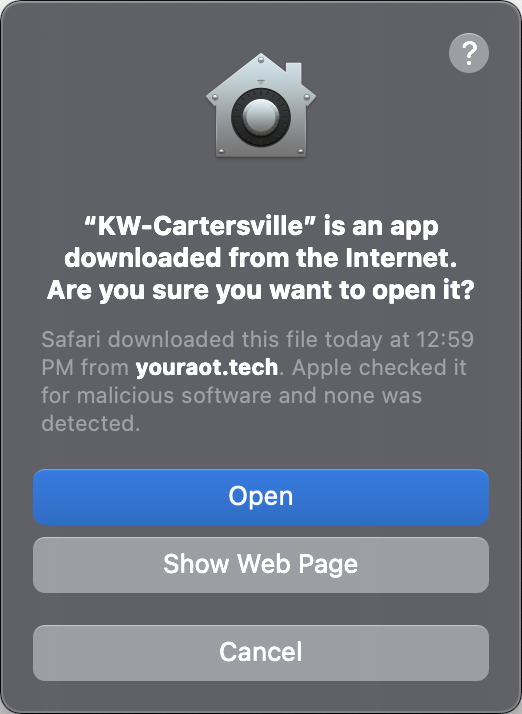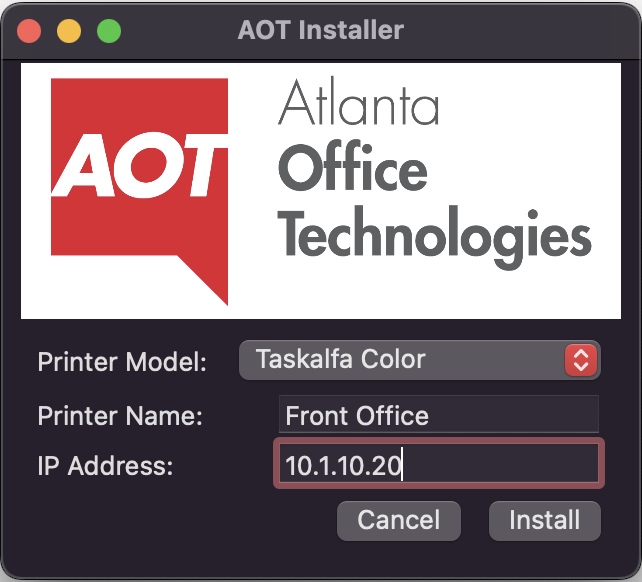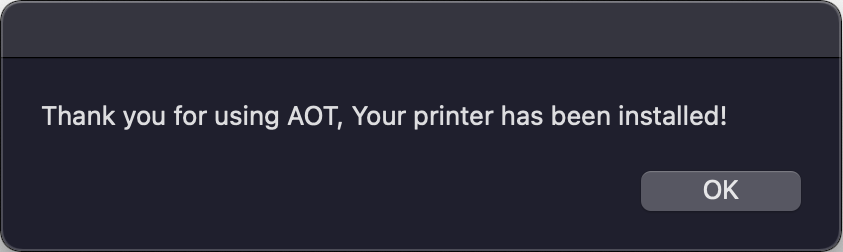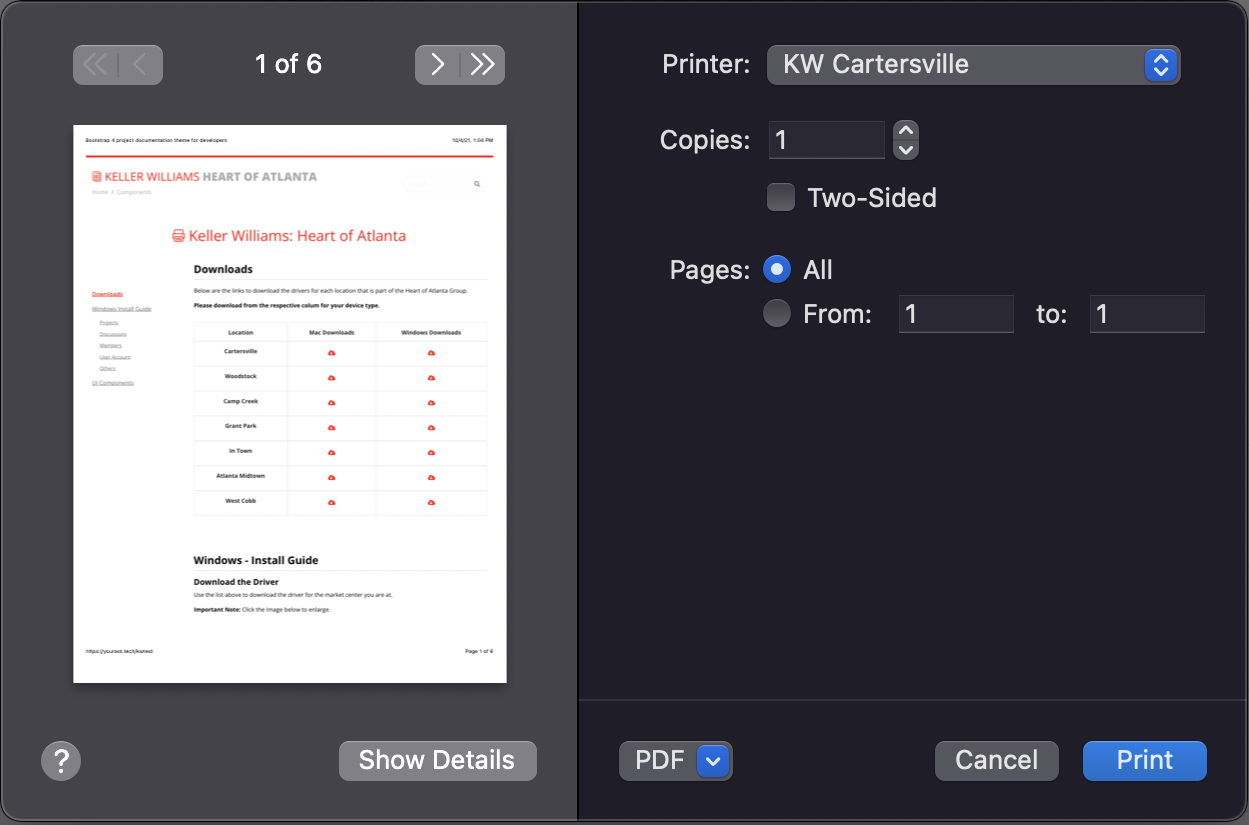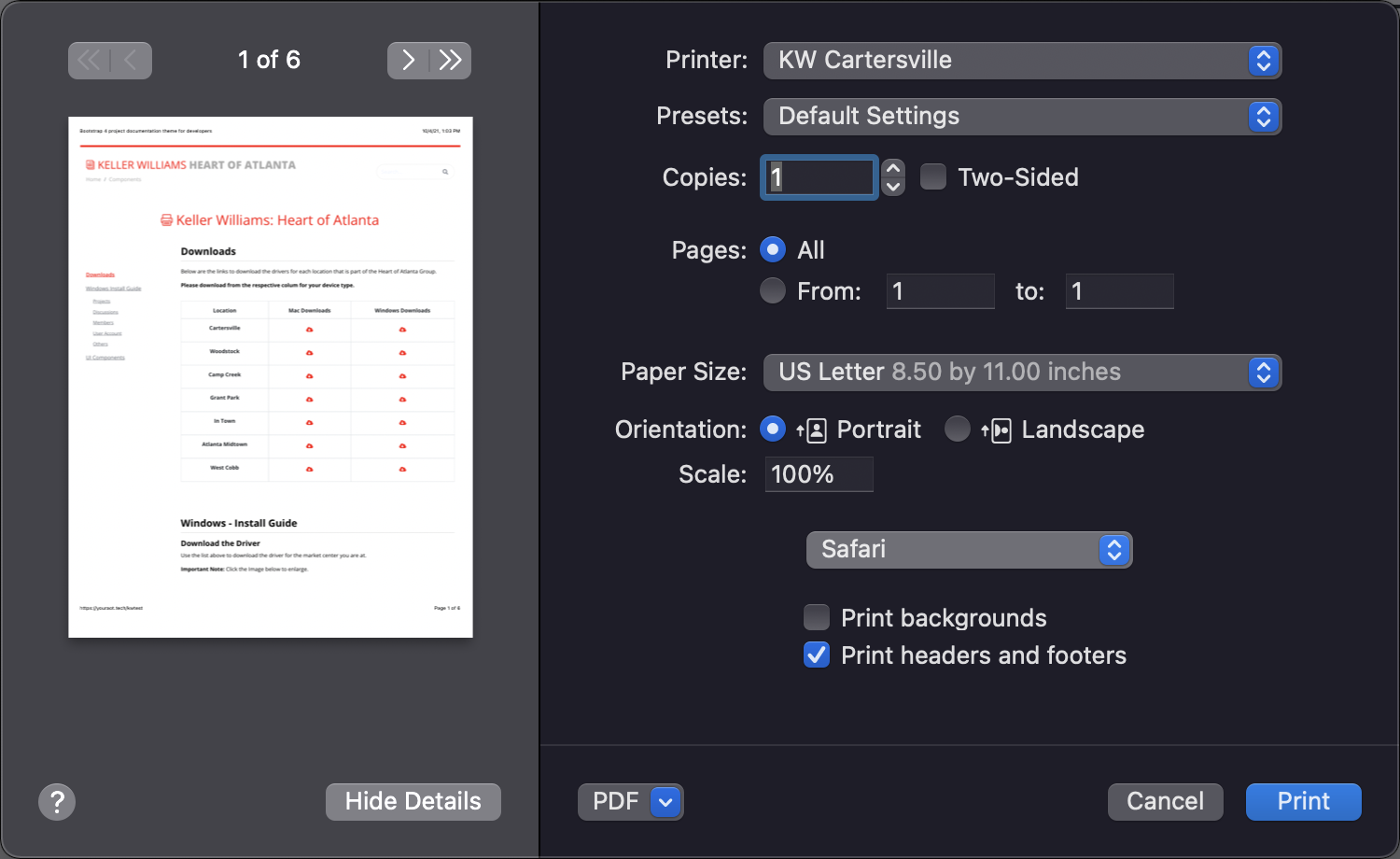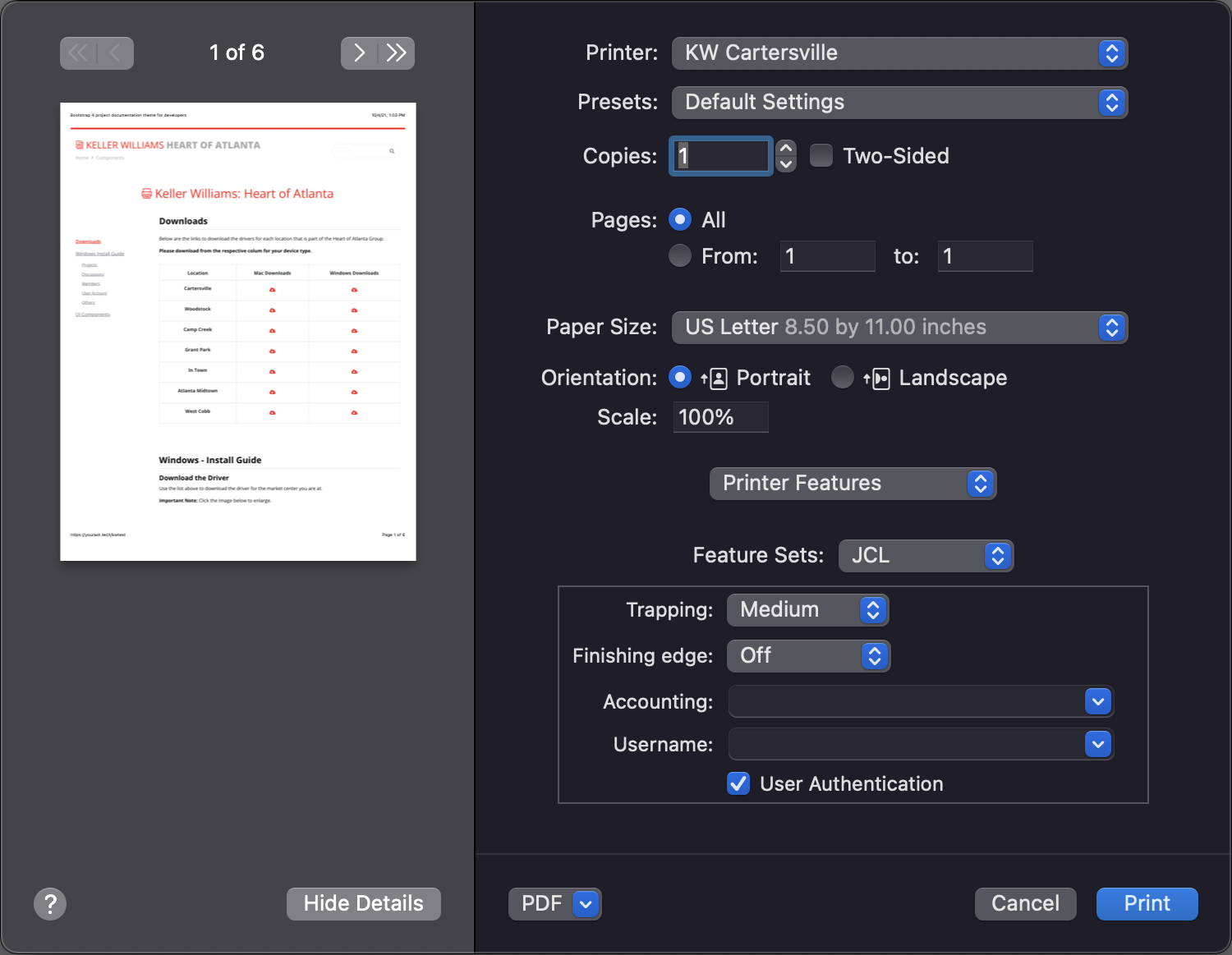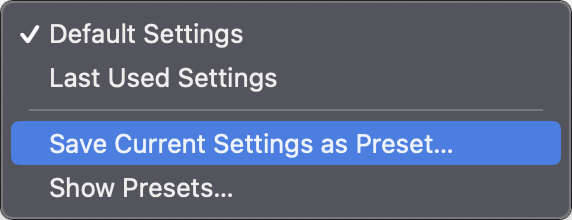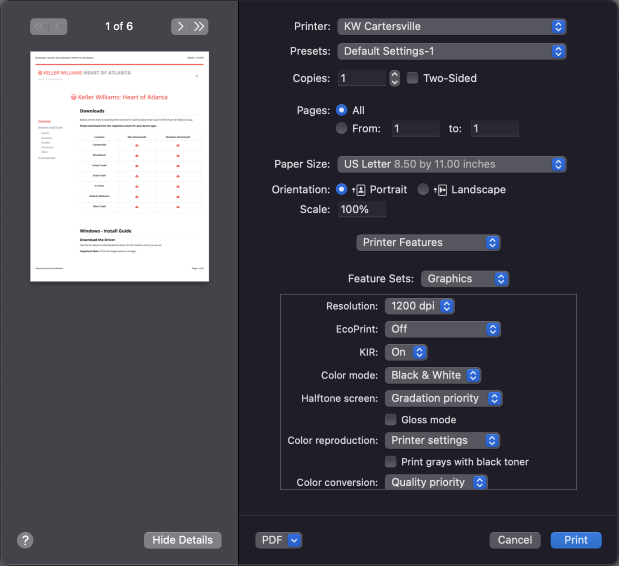Windows - Install Guide
Download the Driver
 |
 |
 |
 |
|---|---|---|---|
| Windows | |||
IP Addres: 10.0.3.12 |
IP Addres: 10.0.3.12 |
IP Address: 192.168.1.241 Shelbyville Resource Copier |
|
IP Addres: 10.0.4.10 |
IP Address: 192.168.1.150 Kingsland Resource Copier |
IP Address: 10.0.5.231 McMinnville Resource Copier |
|
IP Addres: 10.0.4.11 |
|||
IP Addres: 10.0.4.8 |
|||
IP Addres: 10.0.4.9 |
|||
IP Addres: 10.1.10.70 |
|||
Use the link above to download the print driver.
Driver Defaults
Enabling Job Accounting
Click Device Settings
Click "Administrator..."
Click "Job Accounting"
Put a checkmark in "Job Accounting box"
Type in your Job Accounting code in the "Use Specific Account" box
Your Driver Install Is complete. Press the OK btn btn-primary btn-cta on the both printer dialog windows and test that you can print.
Mac - Install Guide
Download the Driver
 |
 |
 |
 |
|---|---|---|---|
| Mac | |||
Warner Robins Resource Copier |
Griffin Resource Copier |
Shelbyville Resource Copier IP Address: 192.168.1.241 |
|
Macon Resource Copier |
Kingsland Resource Copier IP Address: 192.168.1.150 |
McMinnville Resource Copier IP Address: 10.0.5.231 |
|
Leadership - Agent Solutions Printer |
|||
Leadership - Team Leader Printer (Macon) |
|||
Leadership - Operations Printer |
|||
Leadership - Atlanta Office |
|||
Use the link above to download the print driver.
Important Note: It is recommended to use Safari to download the installer.
After clicking on the download icon open the application then run the installer.
Job Accounting
Open the printing dialog box. Click the "Show Details" btn btn-primary btn-cta if full details are not shown.
Next select "Safari" Drop down box and chose "Printer Features"
Important Note: The drop down box changes based on the program you are in. (Example: In Outlook the drop down will be called Outlook.)